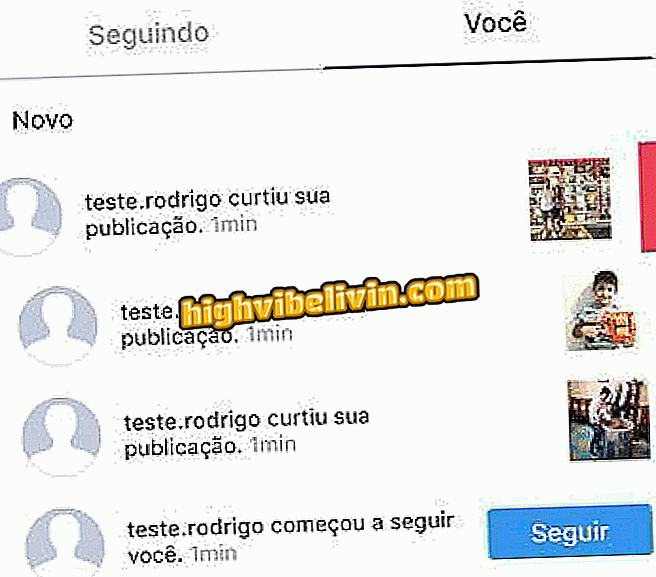How to change your Twitter password on your mobile phone
Twitter revealed last Thursday (8) a bug that may have exposed users' passwords. Fortunately, there is no indication that these files were accessed improperly, however, for security, the company recommends changing your password - including other online services, in case you use the same password on several sites.
Check out, in the following tutorial, how to change the password of your Twitter account via the mobile phone. The procedure was performed on an iPhone (iOS), but the tips are also valid for Android users.

See how to change your Twitter account password on your mobile phone
How to turn on Twitter 2-step verification by mobile
Step 1. Open the Twitter app and tap on your profile photo in the upper left corner of the screen. Then tap Settings & Privacy.

Access Twitter Settings
Step 2. Now tap "Account" and go to "Change Password".

Open your account settings
Step 3. Enter your current password in "Current password" and enter the new password in the fields below. Finally, tap "OK".

Updating Twitter password
Ready! Remember to change your online account password frequently to keep your data secure.

Twitter: see curiosities about social networks
What is your favorite social network? Give your opinion in the forum.