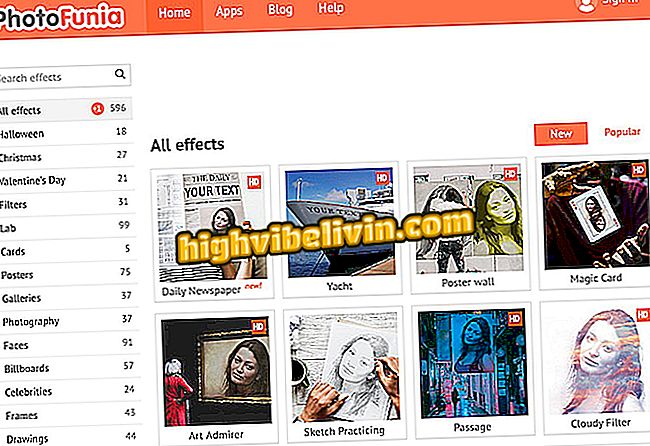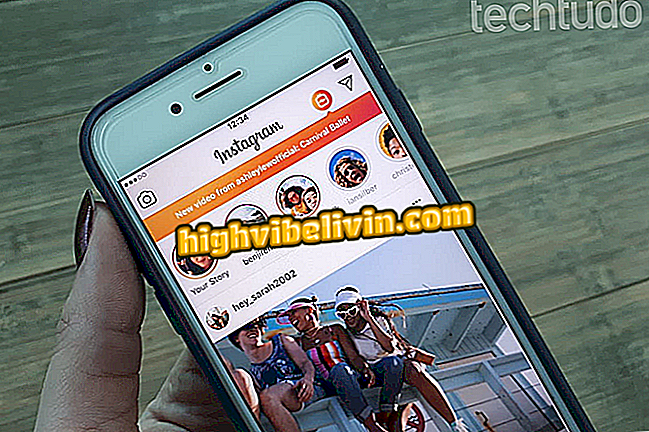How to cancel a Glovo order
Glovo is a miscellaneous delivery application available for Android and iPhone (iOS). In addition to being able to order food from restaurants, you can order pharmacy products and convenience stores, alcoholic beverages, stationery, grocery shopping, and even electronics. Unlike rival iFood, Glovo allows you to cancel orders within the application itself, without having to contact the seller establishment.
The procedure changes according to the status of your request, and in this tutorial we teach both ways to do it. The step-by-step was run on a Moto G5S Plus mobile with Android 7.1.1.

Here's how to cancel application at Glovo, app to request delivery of food and other services
Want to buy cell phone, TV and other discount products? Know the Compare
Cancellation without order confirmation
Step 1. Once you confirm an order on Glovo, the box "Glovo sent!" Will be displayed. Press the "Agree" button to close it and go to the app's main screen. There, tap the three-prong menu located at the bottom of the screen.

Highlight for Glovos menu on the delivery app home screen
Step 2. The app will display the status of your order. While it is in phase 1 (Hold), you can cancel immediately. To do this, touch this bottom of the screen to open the order details and press the "Cancel Glove" button.

Waiting for order on hold in the Glovo app
Step 3. In the message box that will appear on the screen, press "Yes" to confirm the cancellation. Going again in the menu of three traces you will see that the delivery appears as canceled. Tap "Retry" if you want to redo the order you just canceled.

Unconfirmed request canceled in Glovo app
Cancellation with request in progress
Step 1. It may be that by entering the main screen menu, your order is already in the second stage - that is, in preparation. Tap the screen and follow the instructions below.

Glovo request status indication in progress
Step 2. Note that there is no "Cancel Globe" button. Instead, touch "Contact Customer Support". The link will open a chat window with the deliverer responsible for your order. Tell him that you want to cancel the delivery.

Glovo delivery chat screen for order cancellation
Step 3. Wait for the delivery person to confirm the cancellation of your order. Then, press "X" to exit the chat, then press the "Close Chat" button.

Closing of the chat with glovo deliveryman after cancellation of the request
Step 4. Respond to Glovo customer service inquiries if you wish, by pressing "Submit" to send feedback. When you enter the menu of your Gloves (three dashes on the main screen), the order will be canceled.

Glovo's request canceled via chat with delivery
How to know if shopping site is reliable? Users say in Forum