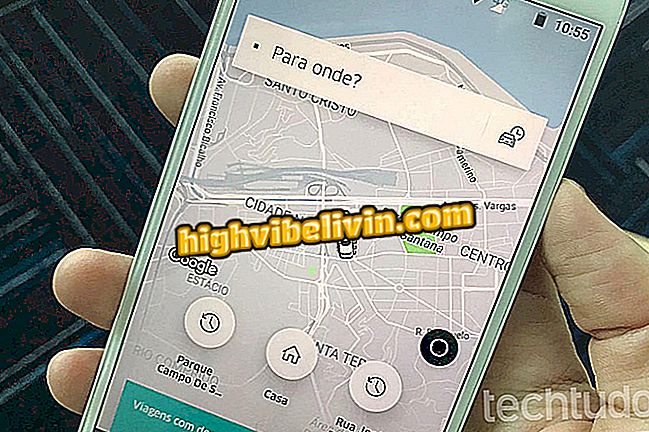How to block Google Chrome with password
Chrome users can use the free PassBrow extension to block the browser with a password. It allows you to set a password so that only authorized people can browse the web on your PC. In addition, the tool is useful for avoiding Internet access on computers shared with children or in work environments with little privacy, for example.
Once set up, the plugin opens the password fill screen every time Chrome starts. If the password used is incorrect, the browser automatically closes and thus avoids web access by the computer. To learn how to block Google's browser with a password, check out the walkthrough below.
How to Download a Chrome Plugin

Tutorial shows how to use the PassBrow extension to block Chrome with password
Step 1. Go to the download page for the extension in the Chrome Web Store (//chrome.google.com/webstore/detail/passbrow-password-for-chr/lbgoadondhcaigdkciejdegkgambbkne?hl=en) and click on the "Use in Chrome ";

Action to prepare the Passbrow extension download to block Chrome with password
Step 2. Go to "Add Extension" for the tool to be installed;

Action to download and install the PassBrow extension to block Chrome with password
Step 3. After installation, a warning will appear on the screen alerting you that PassBrow needs to be enabled in Chrome anonymous mode. Tap "OK" to continue;

Please advise that PassBrow needs to be enabled in Chrome anonymous mode
Step 4. Enable the "Allow in anonymous mode" option;

Enable the option to enable PassBrow in Chrome's anonymous mode
Step 5. Click the extension icon in the upper-right corner of the Chrome window;

Action to view the PassBrow extension window in Chrome
Step 6. Go to "Options" to access the extension configuration interface;

Action to access PassBrow Chrome extension settings
Step 7. Fill in the personal information fields and click "Save". Then set a lock password and tap "Save";

Action to save your Chrome PassBrow extension's personal data and password settings
Step 8. Download the password backup file you just set up;

Action to download PassBrow password backup file
Step 9. Even if you do not configure anything in "Additional Settings", click the "Save" button;

Option to save additional PassBrow extension options for Chrome
Step 10. Click on the extension icon, then select "Lock";

Action to block Chrome with password using PassBrow extension
Step 11. At this point, only those who have the access password can use the browser. If the password is wrong or the "Cancel" button is used, the browser is automatically closed.

Action to enter the Chrome unlock password with the PassBrow extension
Take the hint to prevent people without your permission from having access to the Internet on your computer with PassBrow for Google Chrome.
What is your favorite Internet browser and why? Comment on the.

How to unlock pop-ups in Google Chrome