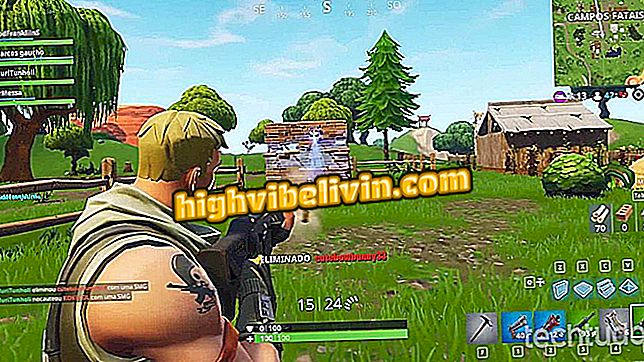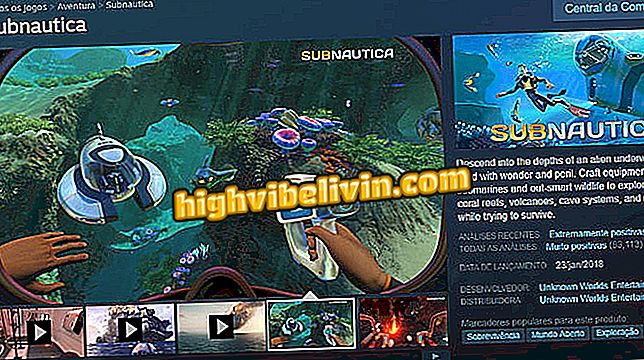Galaxy S8: How to Use 2-Step Verification to Protect Data
The Samsung Galaxy S8 and S8 Plus offer the 2-step verification feature to protect user data from criminals. The function enables a second password that must be received via SMS and typed into the mobile phone whenever you log in to your backup account, preventing personal information from being retrieved even if someone discovers your Samsung Account main password.
In the newly-updated Android 8 Oreo update, the feature even won a dedicated screen in the settings. See the tutorial on how to set up and use the feature on your phone.

Galaxy S8: Learn how to use 2-step verification
First test of the Galaxy S9: camera with double opening empolga
Step 1. Access the Galaxy S8 settings and tap on your photo in the upper right corner of the screen to open more details about the Samsung account. Then choose "Password and Security".

Access your Samsung account settings on the Galaxy S8
Step 2. Select "2 step validation" and turn the key to activate the function.

Start configuring 2-step verification
Step 3. Touch "Confirm" to see a code get menu. Enter +55 as country code and your phone with DDD to receive a confirmation password. Enter the code that will arrive via SMS in the highlighted space and continue.

Enter your phone number to receive a validation code
Step 4. From here, 2-step verification is enabled. Tap "Show Codes" to see fixed auxiliary passwords to use if your phone line is unavailable on a new device. Tap "Download" to download the codes in TXT format.

Download booking codes to log in to Galaxy S8
Step 5. After downloading the file, store it in a safe place and then accessible in case of emergencies, such as Google Drive.

Keep the codes in a safe place outside the cell phone.

Review of Galaxy S8
Galaxy S9: What do you guys expect from the launch? Leave a Reply