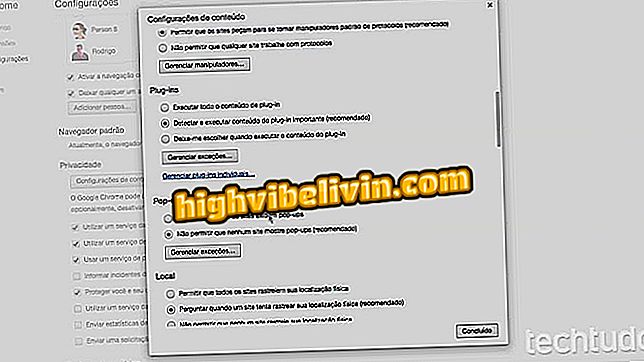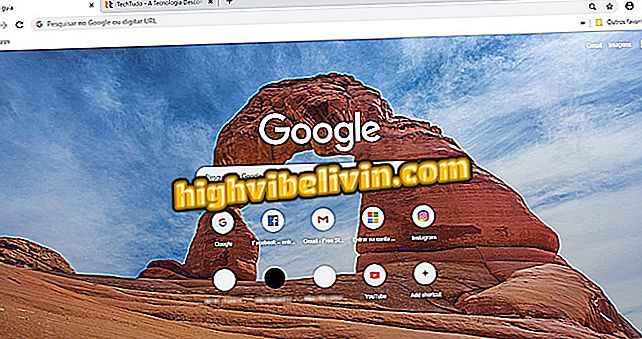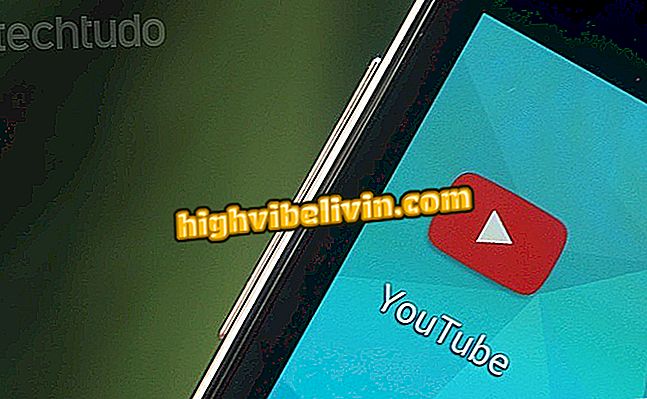Digital Signature: Signing documents online with Eversign
Eversign is a service that allows you to digitally sign documents for free. You can transfer files from your computer or cloud services like Google Drive, OneDrive and Dropbox, as well as Gmail. Once imported to the site via the browser, documents can earn signature fields, from initials to heading, among other markings. The user can upload their own signatures, use automatically created templates or draw manually. Here's how to use the service to create and apply signatures on the web.
Signing documents received by Google Docs

Signing in and signing in with another account in Gmail
Step 1. Access Eversign in the browser (eversign.com) and select "Signup Free" in the upper right corner to create an account;

Create a new Eversign account
Step 2. Once you complete the initial registration, the site will offer ideal subscription plans for companies that handle many documents and various signatures. In the free mode, Eversign allows you to sign up to five documents per month. Check "Skip for now" to advance;

Skip the plan selection to use the free version of Eversign
Step 3. At the "Set Up Your Business" screen, check the "I'm an individual" option and enter a name for your personal page. Then press "Start using Eversign";

Create a name for your personal page and start using
Step 4. Click the main menu in the upper left corner and select "Signatures" to open the signatures menu. Then go to "Add New" and in the menu that opens then select "Signature" to create a new signature;

Add a new signature in Eversign
Step 5. Select the "draw" option to enter your signature manually. The result is best when using a pen in a computer with a touch screen. Otherwise, you can use an existing template in the "Upload signature" option. Press "Save" to save the new signature;

Create a new subscription in Eversign
Step 6. Access the "Documents" menu and choose "Choose files" to transfer documents stored on your computer. You can also connect cloud service accounts to open files online. Then select the document and check "Prepare" in the top bar;

Upload documents to subscribe to Eversign
Step 7. Click "Signature" in the right column and drag to the document to create a signature field;

Create a signature field in the document
Step 8. Open the field you just entered to open your collection of signatures. Select a signature and confirm with "Sign";

Digitally sign a document in Eversign
Step 9. Adjust the size and position of the signature in the document. To apply the settings, select "Send";

Apply your subscription on Eversign
Step 10. Wait for the signature to be made in the document. At the end, go to "Download PDF" to download the signed file.

Download the signed Eversign document
How to include subtitles in Portuguese in Netflix? Ask questions in the Forum od.