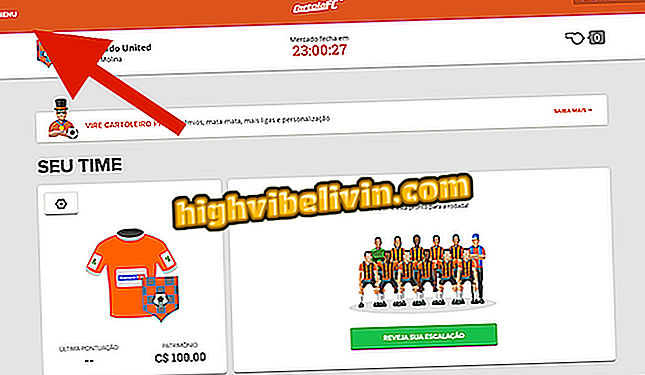Android 8 Oreo: How to use autocomplete passwords
Android 8 Oreo has a native password manager that allows you to automatically populate applications to sign in. The feature works with third-party services such as LastPass, as well as the Google Safe, which offers a free cloud to store information. With the feature enabled, your smartphone logs in to any app that already has the previously recorded password. Here's how to use the tool that completes forms for you on Android.

Android P: Know Everything About the Operating System
Android 8: nine little-known system functions
Step 1. To use Google's password vault, you need to enable the Smart Lock feature on Android. Access your system settings and search for the "Google" item. Then touch "Smart Lock for Passwords".

Access Smart Lock in Android 8 settings
Step 2. Activate Smart Lock on the top switch. Below, enable the "Automatic Login" option if you want to enter email and password without having to take any action.

Turn on Google's password safe
Step 3. Back to your mobile settings, it's time to make sure the autocomplete feature is turned on. To do this, access the "Language and input" option.

Access the text input menu on the device
Step 4. Search for the "Autofill Service" or "Autofill" item. Go to the option and check "Google" as the default password provider.

Select Google as your default password provider
Step 5. With Smart Lock enabled, Google will offer the storage of credentials in the cloud whenever you sign in to websites or apps over the phone. Save to use later.

Save a populated password to sites and apps
Step 6. From there any new login in the same application will activate the autocomplete. Tap the login or password field to get a list of users and select to populate. The feature works on any device logged in with the same Google account.

Fill in one-touch login and password fields
What is the best premium cell phone for sale in Brazil? Discover in the Forum.