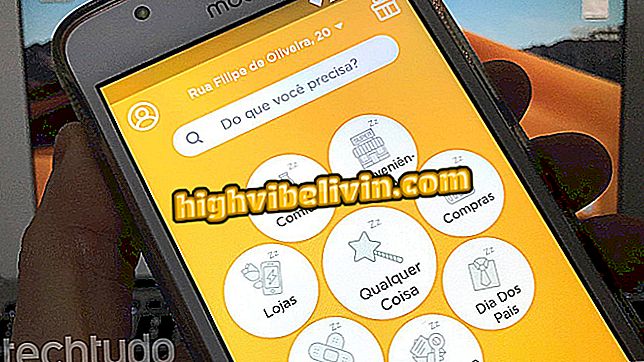WhatsApp Business for PC: How to use the app by computer
WhatsApp Business, version of WhatsApp for business, also works in the PC web browser. The tools are the same as the original WhatsApp Web, but connectivity must be made from the messenger for business, available only for Android phone.
The feature greatly eases the use of the app by anyone who has a corporate profile and uses the app for sales, for example. That's because, for a lot of the time, the company responds to customers while it's in front of the computer. If you have a WhatsApp Business account, see how to access the WhatsApp Web conversations from the PC.
How to stay invisible in WhatsApp Web and hide online status

Learn how to use WhatsApp Business in your web browser
Connecting to PC
Step 1. The connection procedure is exactly the same as the original version of WhatsApp. When opening WhatsApp Business on Android, tap the main menu and then select "WhatsApp Web";

Path to the WhatsApp Web tool in WhatsApp Business
Step 2. On your computer, go to the WhatsApp Web page (web.whatsapp.com);

WhatsApp Web Home open on PC
Step 3. Now, place the QR code reader in front of the code displayed by the WhatsApp Web page;

WhatsApp Business QR Code Reader Scanning WhatsApp Web Code
Step 4. WhatsApp Business will be connected to the PC immediately.

WhatsApp Business open on PC through WhatsApp Web
Chatting on the computer
Step 1. To chat, choose an existing chat from the left bar, type the message in the text field and hit the send button - or press Enter on the keyboard;

Send text message in existing WhatsApp Business chat via PC
Step 2. To send media, click the paper clip icon ("Attach") and choose the file type. Through the WhatsApp Web, you can send photos and videos stored on the computer or registered with the webcam, send documents of various formats and forward contacts;

Sending document from WhatsApp Business connected to computer
Step 3. If your computer has a microphone, you can also send audio messages through the WhatsApp Web. Tap the microphone icon next to the text field and start recording your voice. Press the green button with a "check" to end and send the audio. To stop without sending the recording, click on the "X" in red;

WhatsApp Business Chat audio streaming via WhatsApp Web
Step 4. If you want to find some expression in the conversation, click on the magnifying glass, type the term in the place indicated by the arrow and see the occurrences found below. Just click on the result to be directed to the original message in the chat window;

WhatsApp Business chat text search by web version
Step 5. The main chat menu gives access to five tools. You can view contact data, select messages, mute notifications (also for eight hours, a week or a year), clear messages, and delete the conversation. Select one of them whenever you want;

Chat main menu options in the web version of WhatsApp Business
Step 6. When you click on a received message, you will have the options respond, forward, mark the message as favorite and delete - if it is a file, there will be still the alternative to download. Already in the ones sent by you, there is the extra option of seeing the data of the message (received, read etc);

Action options for WhatsApp Business chat messages over the web
Step 7. To start a new conversation, press the chat button on the left sidebar. WhatsApp Web will display the contacts stored on your phone. Browse the contact in the list or enter the name in the search field;

Search for contacts to start new chat in the web version of WhatsApp Business
Step 8. Finally, to access the main menu of the web service, click on the three dots on the left sidebar. You'll see the tools to create a new group, access your profile, view archived and bookmarked conversations, access settings, and log out of WhatsApp Business in the browser.

WhatsApp Business main menu options in web version
WhatsApp: What function is still missing in the app? Leave your opinion in the Forum of the.

WhatsApp allows you to switch between voice and video calls without disconnecting