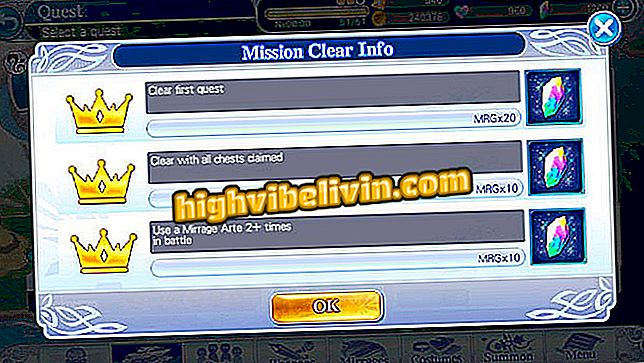How to Set Up a Normal PC Keyboard to Work on Android
Android is a mobile operating system known for its versatility. Proof of this is that smartphone owners can connect it to a normal computer keyboard and use it to type things directly into the Google platform. The micro-USB port allows you to write without the help of a virtual keyboard.
In this way, the cellphone behaves like a notebook, with portability and practicality. Learn the following lines to connect a PC physical keyboard to Android. See also what each shortcut key does on your smartphone.
List brings the best keyboards for Android

Learn to use a USB physical keyboard on Android
App: Get tech tips and news on your phone
Step 1. To use a physical keyboard on your phone, you need an OTG cable. The accessory is an adapter that has two prongs, a micro USB (that fits in the cellular) and another common USB (that connects in the keyboard).

Use an OTG adapter on your phone
Step 2. After connecting the OTG adapter to your smartphone, normally connect the keyboard cable to the standard sized USB output.

Connect a physical keyboard with an adapter on the phone
Step 3. A "Set up physical keyboard" message appears in the notification bar. Touch it. If the alert does not appear for you, enter your mobile settings and tap the "Languages and Input" menu.

Access Android phone keyboard settings
Step 4. Touch "Physical keyboard" and see the name of your keyboard recognized by Android at the top of the screen. Below, tap the default system keyboard application - if you use more than one language, they will appear there separately.

Set all keyboard languages on your Android phone
Step 5. Tap each keypad to select the "Brazilian" language. Do the same for all items in the list, if there are more than one.

Leave the keyboard compatible with Brazilian Portuguese on the mobile
At the end, your keyboard is properly configured and can be used on Android, including accent keys and cedilla.
Physical keyboard shortcuts
Check out the physical key functions of a standard keyboard on your Android phone.
- ESC - back
- Windows - Google to One Touch
- Arrows, Tab, Home, and End - navigation by home screen icons
- Enter and Space - open apps and click on links
- Shift - transformation from lowercase to uppercase
- PrtScn - screen print
How to resolve cellphone virtual keyboard failure? Discover in the Forum.