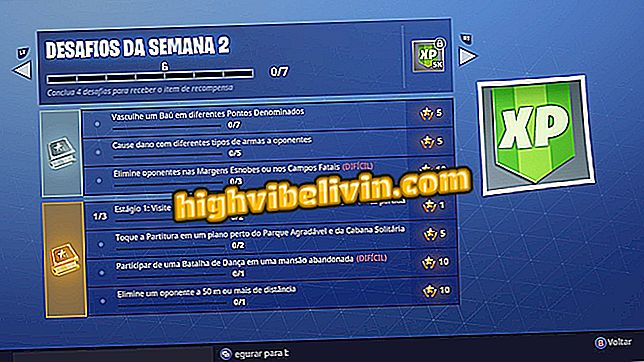How to publish GIFs on Instagram with Giphy
Giphy, the famous GIF repository, allows you to publish animations on Instagram. Although the social network does not support this type of content, there is a way around this limitation with a simple trick: the service converts the GIF to video, which can normally be posted to your social network feed.
To follow the tip you will need the Giphy app, which can be downloaded for free on the iPhone (iOS) and devices with the Android system, Google. The step-by-step is the same on both platforms.
Instagram lets you choose who can comment on your photos

Instagram experienced API security issues
Step 1. Open Giphy and find the GIF you want to share in your Instagram feed. In it, touch the "..." button to the right of the social networking buttons;

Open the GIF you want to post on Instagram
Step 2. Then tap on the Instagram icon, then tap "OK" to allow the app to access your photo gallery. The service needs this permission to save the GIF, in video format, to your images;

Let the app access your photos
Step 3. The app will then prompt you to open Instagram. Tap "Open" to enable. Now the procedure is similar to posting a video on the social network. You must choose the frame and advance in the upper right corner of the screen;

Publishing GIF on Instagram
Step 4. You can then select a filter, make cutouts, and select the video's cover. Afterwards, if you like, you can add a caption, hashtags, mark friends, add a location and select the social networks that the photo will be published. Finally, touch Share on the top right corner of the screen.

Sharing GIF in video format
Step 5. The post will appear in your feed in the same way as in the image below.
Example of GIF in Instagram
Ready! Enjoy tips for sharing funny animations in your Instagram profile.
How to stay invisible to contacts on Instagram? Exchange tips in the Forum.