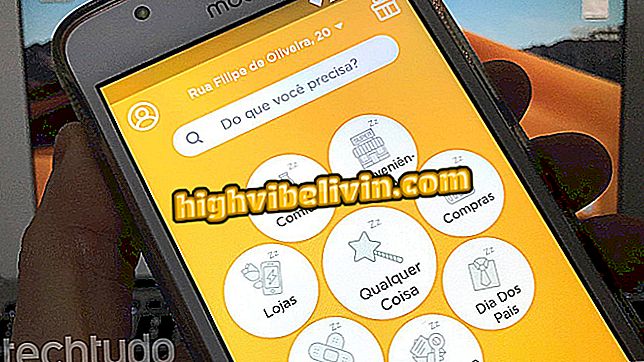How to configure the Do Not Disturb function of the Samsung Galaxy S7
The Galaxy S7 and Galaxy S7 Edge, Samsung phones, have the Do Not Disturb feature, which silences the smartphone. The feature is useful when the user does not want to be bothered or at night, since the function prevents notifications of applications and calls.
Learn in this tutorial to enable Do Not Disturb mode on the Galaxy S7 and its Edge version, which run Android 6.0 Marshmallow from the factory. See also how to schedule a time to trigger the feature automatically and how to set exceptions.
What has changed from the Galaxy S7 to the Galaxy S8? See similarities and differences

We tested on Galaxy S7 and Galaxy S7 Edge on MWC 2016
App: Get the best tips and latest news on your phone
Step 1. Access your mobile settings in the notification bar. You need to touch the top edge of the screen and drag down. Then tap the gadget icon. Then touch "Do Not Disturb".

Access Galaxy S7 settings
Step 2. If you want to activate the feature immediately, tap the "Activate now" key.

You can turn Do Not Disturb immediately on the Galaxy S7
Step 3. To set the days and times when the phone will automatically enter this mode, tap "Activate as programmed".

Program the Galaxy S7 to enable Do Not Disturb automatically
Step 4. If you choose to program the activation of the resource, configure the way it will be done. To do this, first set the days of the week.

Set the days of the week for automatic activation on the Galaxy S7
Step 5. Next, choose the start time.

Choose the start time on the Galaxy S7
Step 6. Then set the end time, which is when the phone will return to normal mode.

Set the end time on the Galaxy S7
Step 7. You can also configure some exceptions for Do Not Disturb. In this case, tap "Allow exceptions, " and then select the caveats. Remember that if you choose "No Exceptions", all alarms and alerts will be silenced. If "Alarms only" is selected, alarms that have already been set by you will remain active.

Choose whether you will allow any exceptions in the Galaxy S7
Step 8. If you choose the "Customize" option, you will have to manually configure the exceptions that can issue notifications while Do Not Disturb is active. In this case, you can choose alarms, repeated calls within a certain period of time, calls or messages from certain contacts, and event or task alerts. Set each item according to your preferences.

Set your preferences in exceptions on the Galaxy S7
After setting up, whenever you want to use the Do Not Disturb feature, simply turn it on in the notification bar.
Galaxy S7 Edge or iPhone 7 Plus: what is the best cell phone? Comment on the.